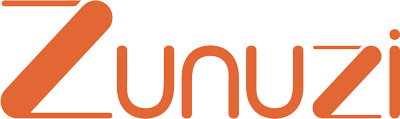FAQ
Taking Lessons
What technology do you need to use in the Zunuzi.com platform and the Digital Whiteboard?
Zunuzi Digital Whiteboard is a high-quality audio & video chat technology, share screen, upload files and annotate on the files; correct student’s writing within the chat-box, etc. No need to use any third-party or download applications to connect with your students or tutor.
- You need to be using a laptop or PC.
- Mobile Phone: teachers will not be able to give lessons from a mobile phone or a tablet.
- You need to be on a stable Wi-Fi connection.
- You must have a solid internet connection with a download speed of more than 10Mbps and upload speed of more than 1Mbps to be able to connect to video lessons on Zunuzi.
- You could use the following link to check the speed of your internet connection http://www.speedtest.net/.
- Browsers: for best results on desktop and laptops, we recommend Chrome or Firefox. If you're teaching from China, please, download Mozilla Firefox, as Google Chrome can be not available for you and skip the next step.
- Good quality Webcam and Microphone (headphone is recommended) are needed.
- Make sure your device (laptop or desktop) has a working microphone and camera (internal or external).
- Using headphones is recommended to avoid any echo during your classes.
- Digital Ped and Digital Pad.
How do you join and start your lesson?
A few minutes before the session go to your calendar and press on the ‘Start Session’. The Digital Whiteboard page opens up where you can start your session. 1) Go to your ‘Calendar’ and press “Start Session”. 2) A new browser tab will open. Now you have joined the class through our digital whiteboard. Zunuzi.com will send you emails and remind you through ‘notification’ on your browser that your lesson is about to begin.
How do you have lessons? What are the three ways: 1-on-1, 1-to-4, Class?
There are three ways for your sessions:
- 1-on-1: one-on-one between tutor and one student.
- Classroom: tutor teaches a classroom.
- 1-to-4: one-to-four; tutor teaches between one to four students.
How are Zunuzi.com lessons held?
All classes are conducted online, using our advanced virtual whiteboard, which is developed with all the necessary tools for the classroom-like experience. Video, chat, digital whiteboard, and screen-share are all available within our virtual classroom. Once the class booking has been accepted by your tutor, you can go to My Classes and click on "Start-Class" to enter the virtual classroom.
How are the lessons held?
All classes are conducted online, using our advanced virtual whiteboard, which is developed with all the necessary tools for the classroom-like experience. Video, chat, digital whiteboard, and screen-share are all available within our virtual classroom. Once the class booking has been accepted by your tutor, you can go to My Classes and click on "Start-Class" to enter the virtual classroom.
How do you rate your tutor?
Students will have a chance to send their review after completing the last session. There will be a popup window after the last session is complete asking the student to give feedback about the tutor. The second way is in “Rate this teacher” under “My Tutors”.